I’ve encountered a number of issues recently, and I seem to have been able to track them all back to Windows 10’s “fast startup” feature.
I may be late to the party as multiple other sites have reported it, however I don’t see anywhere a list of issues that I’ve had that seem to be caused by it, so here goes:
A number issues seem to appear, typically on the slower and slightly older machines.
- Start menu (affected my Sony VAIO VGN-TT11)
- Sometimes clicking the start button results in nothing happening. No start menu at all
- Sometimes the quick search functionality doesn’t function at all
- Peripherals (affected my Sony VAIO VGN-TT11)
- Sometimes on my laptop the wired ethernet provided through my docking station via a PCIE port on the bottom of the laptop was not recognised. It just would not be seen in Device Manager, despite scanning for new hardware and multiple attempts to re-dock the laptop
- Reliability
- I saw issues booting into Windows 10 where I would just get to a black screen, or generally Windows would stop responding
- Windows Software RAID1 (Mirroring)
- I have a custom mini ITX build I use as a file server, and recently updated it to Windows 10. Since then, every time I shut down the machine, the RAID1 array would be broken and would have to regenerate
More generally I would notice glitchy experiences – stuff that you might have encountered if you used your PC for weeks on end without rebooting it.
Well it turns out this is exactly what is happening with the “fast startup” option in Windows 10 that is enabled by default.
Turning off this setting seems to have resolved most of the above issues for me.
How do I disable fast startup?
- Go to Start > Settings > System > Power & Sleep, and click on “Additional Power Settings” under “Related Settings“. Alternatively you can access this page through Control Panel > Power Options

- Click on “Choose what the power buttons do“
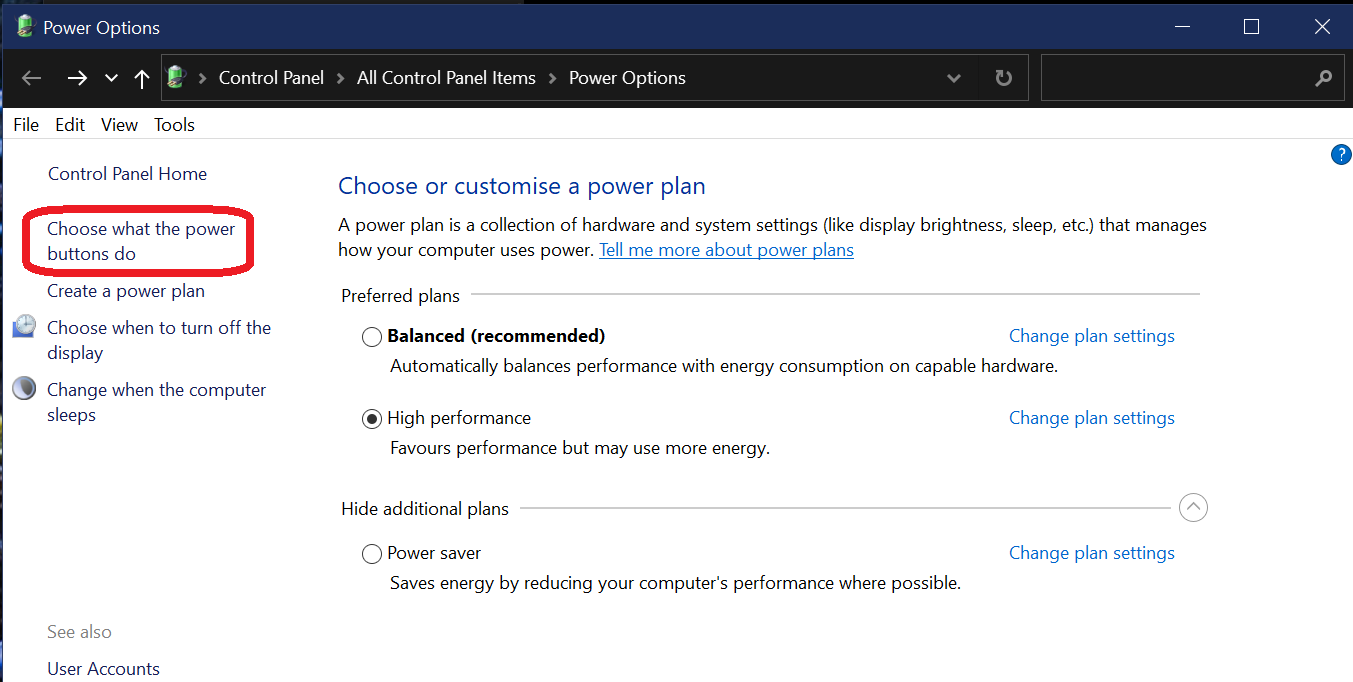
- Click on “Change settings that are currently unavailable“, then ensure “Turn on fast start-up (recommended)” is unchecked, then click “Save Changes“

Hopefully that will improve your experience with Windows 10 across your devices!