If you wish to override each rule’s volume control and have the same volume across all rules, you can do this by setting a global volume.
To do this, go to the Settings Screen > Use Global Volume
Turn on the toggle, and then select a volume for all rules:
Please note: While this is enabled, if you edit a rule with “Play Audio” enabled, you will see a warning that the Global Volume is enabled in settings, and the volume slider will be disabled until Global Volume is disabled again:
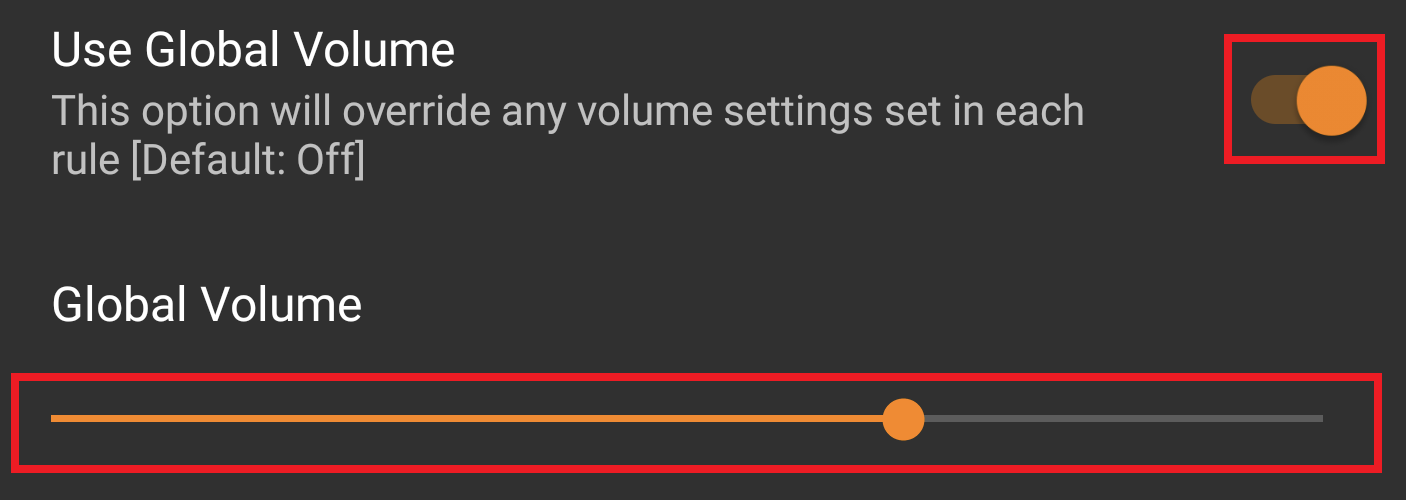
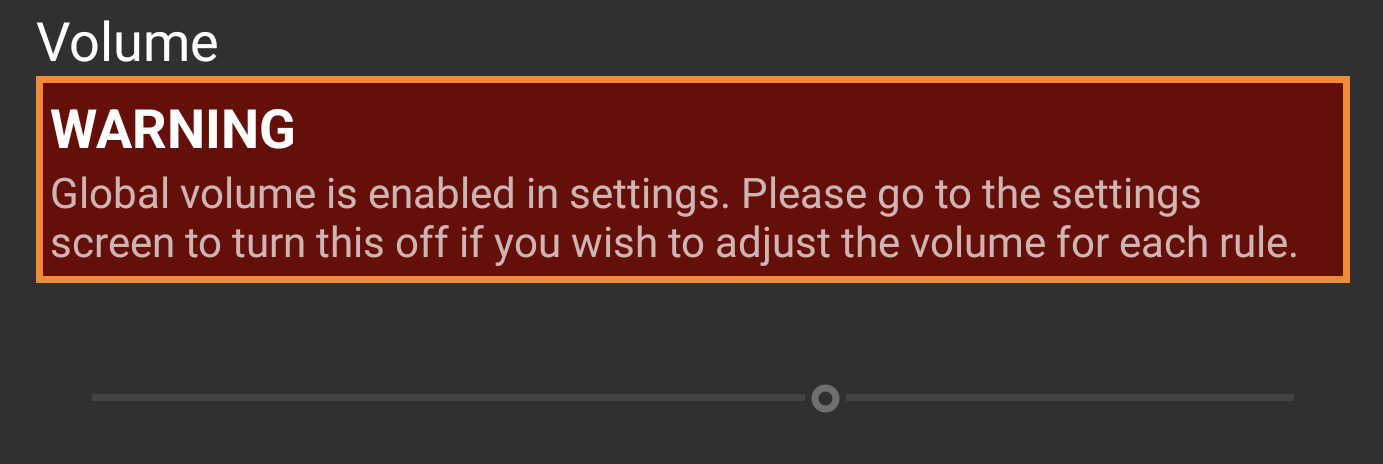




Leave a Reply
You must be logged in to post a comment.