To get support for Emergency Alert, you can email support from within the app by following the steps below:
- Launch the app
- Go to the “Help” tab at the bottom of the screen
- Tap “Debug Logging”
- Tap the “Clear Logs” button to ensure any old ones are removed
- Turn on the “Logging” option
Please note: Enabling logging may store sensitive information in Emergency Alert’s log. This can include any data presented in notifications. In addition, your device performance, battery life and storage may be impacted if this option is left on for large periods of time. The log is stored inside the app and is not accessible to other apps unless you choose to open the log file into another app. The log files will be shared with support once the “Send Logs” button is pressed. - Exit the app and reproduce the issue you are seeing – e.g. send a test message to attempt to trigger an alert
- Take note of the time you experienced the issue
- Go back into Emergency Alert > Help > Debug Logging
- Enable the “Include Database” option
Please note: The database contains rule criteria, filters and other settings such as volume. If you have highly confidential rule criteria, please do not enable this option as it will be shared with support. - Tap the “Send Logs” button
Please note: Various useful troubleshooting information is added to the email by default, such as your device version, model and manufacture. If you are not comfortable with sharing this information, please delete the text from the draft email before you send it. - Please provide information about your issue, and steps to reproduce, and then send the email
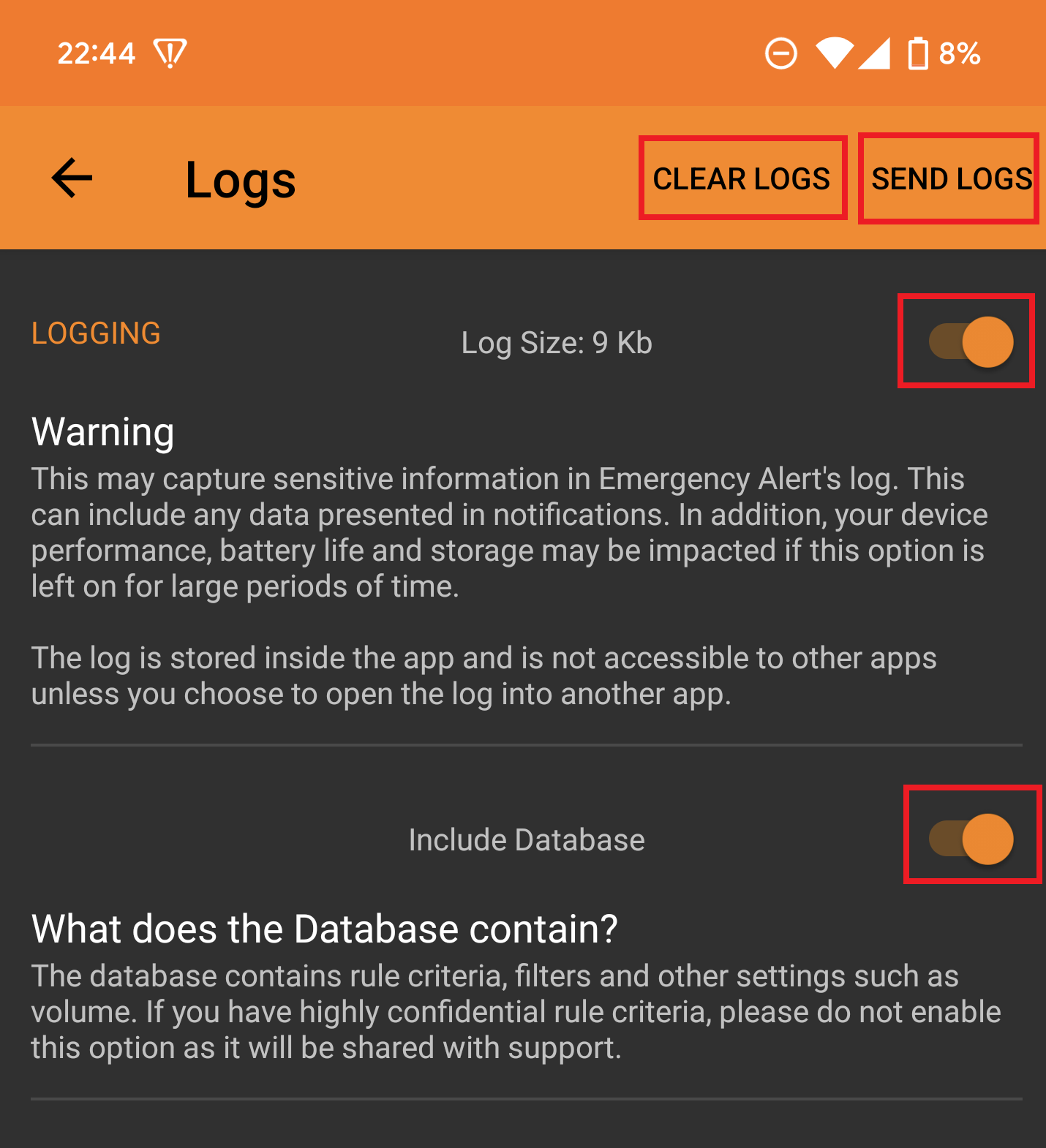
Alternatively, you can email support at , or tapping on the “Email Support” button from the “Help” screen in the app.
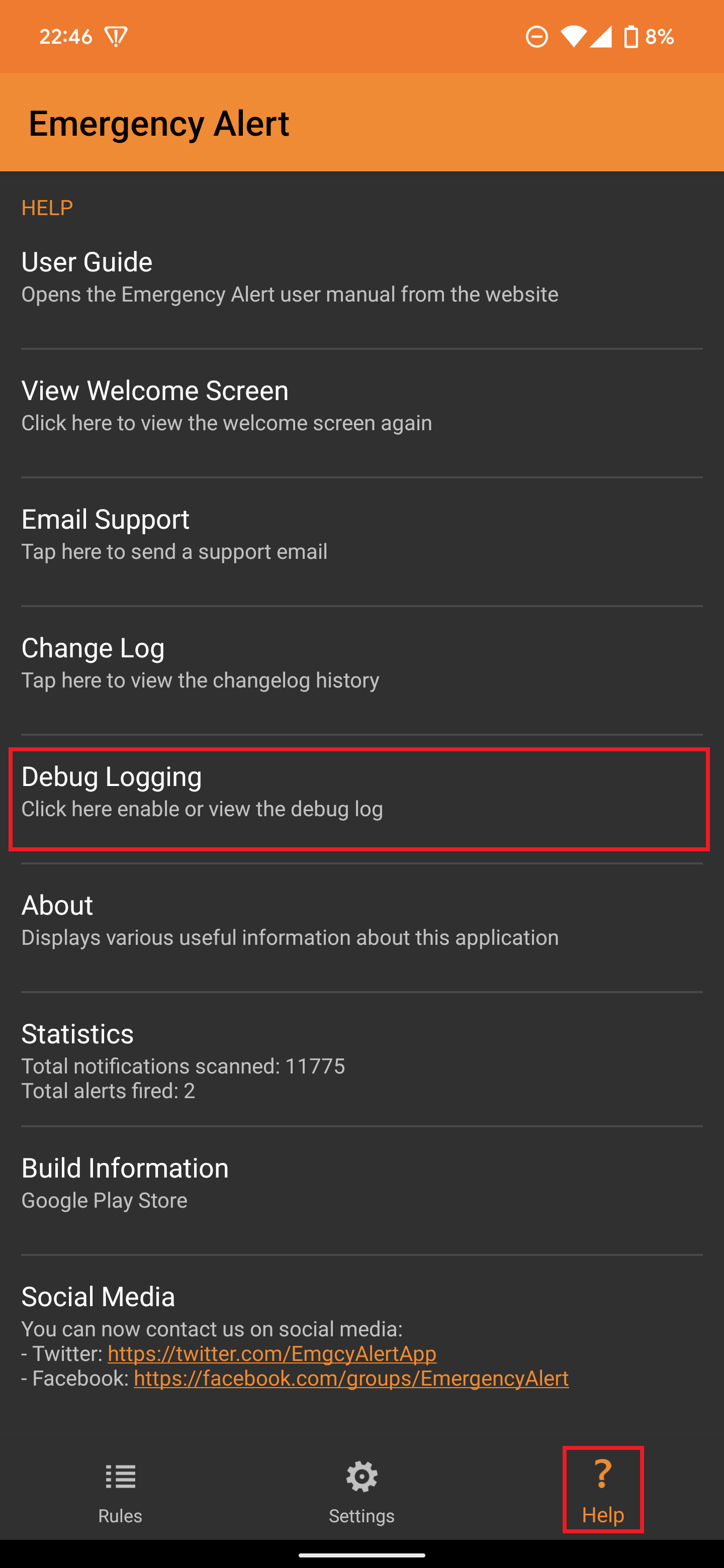
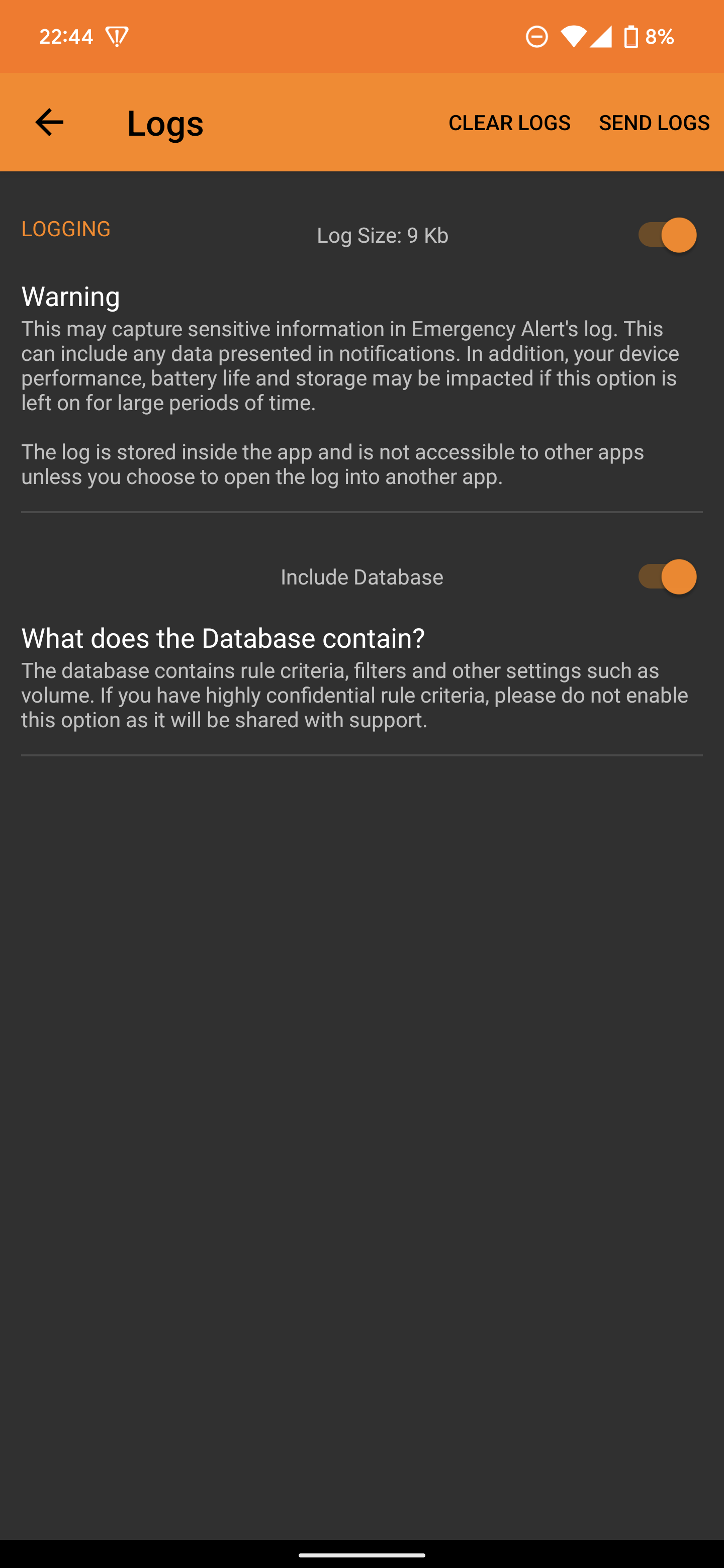




Leave a Reply
You must be logged in to post a comment.